WP Snowball: Styles
What Are Styles?
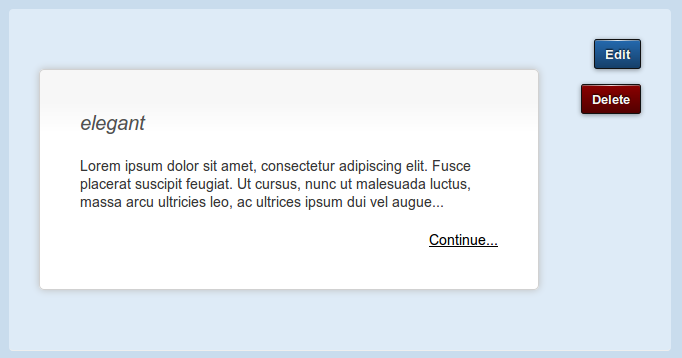
Styles are blocks of content with a link that connects the snowball to child posts. They will show in the post content. As this is one of the core features that makes WP Snowball create Snowballs with posts linking to each other - you can change and edit the look of how it will appear in the content.
These info blocks are NOT spam - they show a visitor another relevant post that they might want to read - whilst not disrupting their reading of the current post too much. On the styles tab you can have a look at the styles and edit them (or make a new one). You can select which style you want to use with the option on the settings tab.
Managing Styles
You can select which style you want to use by going to the settings tab and choosing from the dropdown menu labelled 'Style' - you can view and edit those styles in the 'styles' tab.
There are two buttons next to each style - edit and delete. You can click these buttons to change or delete that style.
At the bottom of the tab, you'll see two buttons: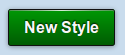
Clicking this will bring up a new menu where you can create a style using HTML & CSS. (see editing styles)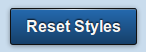
Clicking this will revert all styles back to default.
Warning: all the styles you've created or any modifications will be removed.
Editing & Deleting Styles
Note: This is an advanced featureand is only recommended if you have a knowledge of HTML and CSS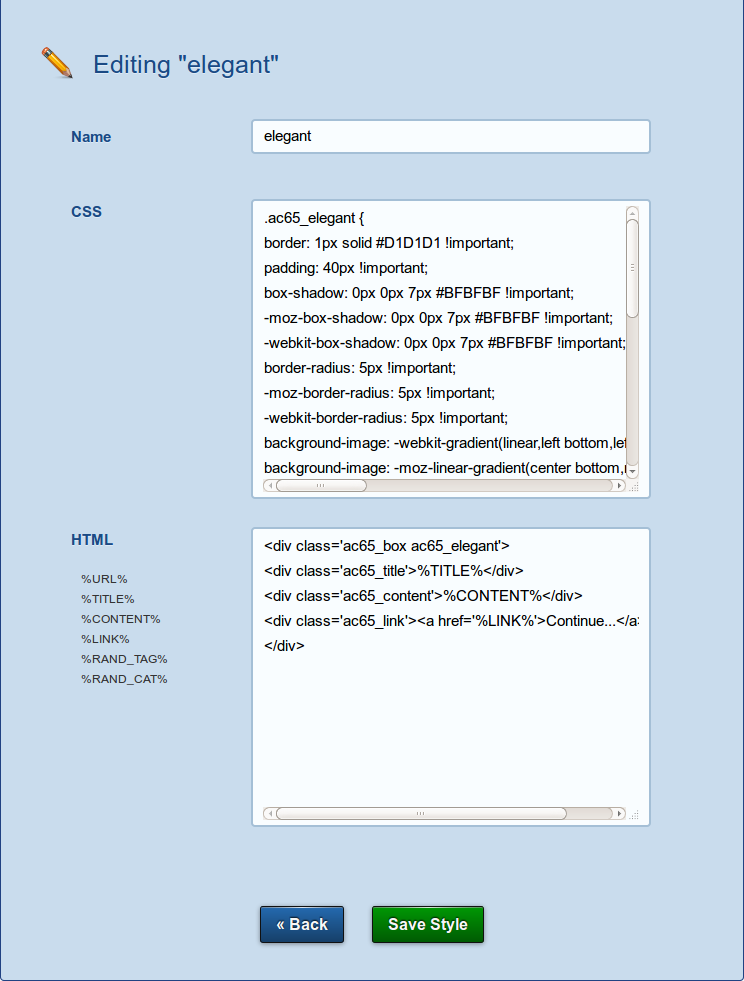
Name
This is the name for the style - it is visible only to admins in the styles tab. You can use alphanumeric characters, you should name it so you can differentiate from other styles.
CSS
You can enter the CSS for your style here. It's important that whatever class/id's you use here will be a footprint on your blog (display in source of page) so if you're making new ones, make sure they won't conflict with any of the standard WP/theme CSS names. The ID used automatically in WPSB (showing ac65 in example above) is unique to your blog - no other WPSB blog will have the same.
It's advisable to prefix any id/class with the custom name found in your styles ("ac65_" in the example above) this way there won't be any conflicts.
Make sure you specify the "!important" attribute to any CSS- this is to make sure your CSS gets shown.
HTML
For the HTML section, you can enter several dynamic tags to specify where you want the content:%URL% - the URL of your blog%TITLE% - the title of the post that's being linked to.%CONTENT% - an excerpt of the post your linking to (customizable size in settings)%LINK% - the link through to the post%RAND_TAG% - a randomly selected tag of the article being linked to%RAND_CAT% - a randomly selected category of the article being linked to
If you enter something that doesn't exist (for example %RAND_TAG% when there are no tags on that post) nothing will show, this could affect how your style looks so keep that in mind when editing.
